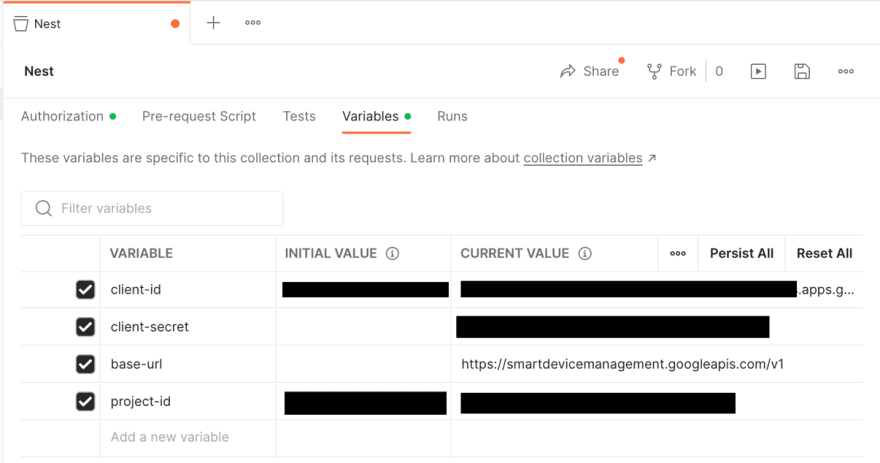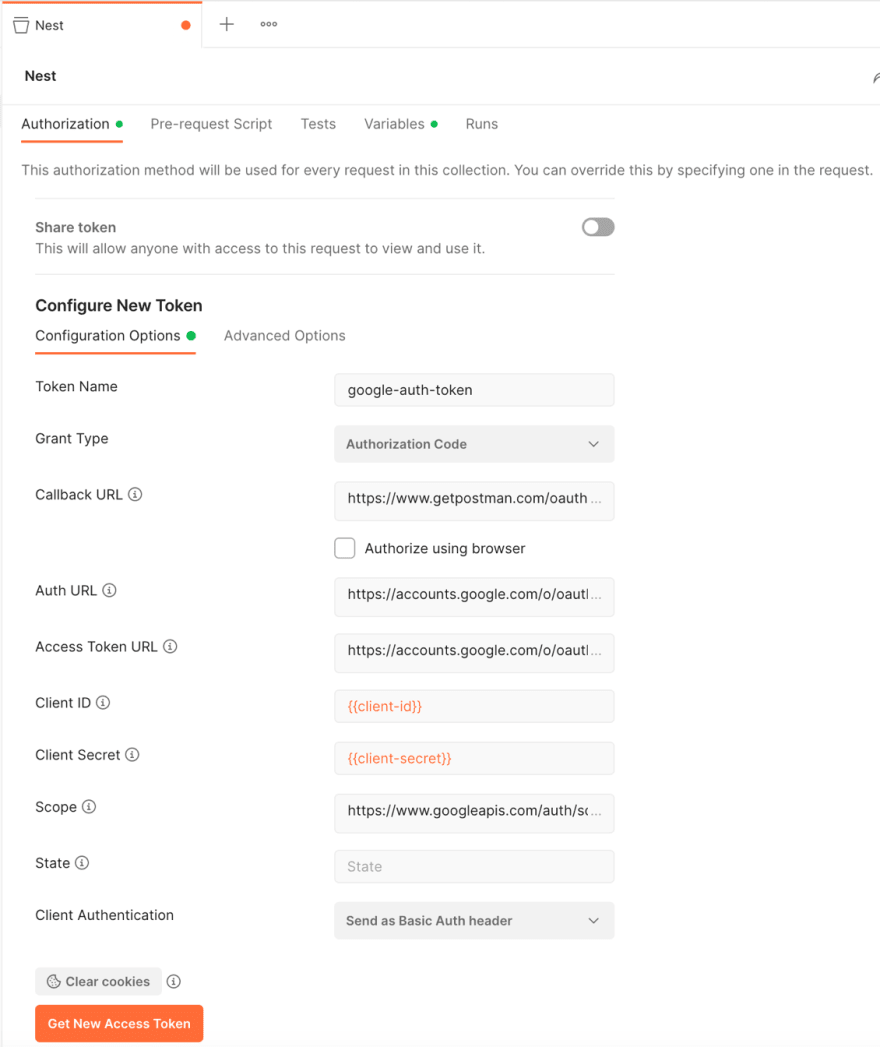我的附带项目需要自动化我的Google Nest恒温器,因此我决定尝试Smart Device Management (SDM) API。
设置
我从Nest's Get Started Guide开始。这将详细介绍整个过程,因此我将在此处进行回顾,并在某些地方提供更多上下文。
注册在Nest Device Access Console中创建了一个项目,我最初跳过了Oauth客户端ID和Pub/sub Events设置。
接下来我是created a GCP project访问SDM API。之后,我转到 apis&services>凭据,然后单击创建凭据> oauth client id ,并将其设置为a web应用程序与uris,包括https://www.google.com ,https://www.getpostman.com/oauth2/callback和http://localhost:8080/。
使用创建的OAuth凭据,我将客户端ID 复制到Device Access Console项目中。
最后一步是linking my Nest Google account to the Device Access project,打开此URL:
https://nestservices.google.com/partnerconnections/ {project-id}/auth
?redirect_uri = https://www.google.com
&access_type =离线
&提示=同意
&client_id = {oauth2-client-id}
&response_type =代码
&scope = https://www.googleapis.com/auth/sdm.service
邮局配置
为简单起见,我从Postman开始测试API调用。首先,我在集合级别设置了一些变量,以减少以后的重复和硬编码。
-
{{base-url}}: https://smartdevicemanagement.googleapis.com/v1 -
{{client-id}}:来自GCP OAuth credentials -
{{client-secret}}:来自GCP OAuth credentials -
{{project-id}}:来自Device Access Console
同样,在集合级别设置了授权:
- 授予类型:授权代码
- 回调URL:https://www.getpostman.com/oauth2/callback
- auth url:https://accounts.google.com/o/oauth2/auth
- 访问令牌网址:https://accounts.google.com/o/oauth2/token
- 客户端ID:GCP OAuth credentials的
{{client-id}}变量 - 客户秘密:GCP OAuth credentials的
{{client-secret}}变量 - 范围:https://www.googleapis.com/auth/sdm.service
邮递员测试
使用Auth令牌,第一个逻辑SDM端点是Device list,{{base-url}}/enterprises/{{project-id}}/devices/检索授权设备。
设备列表产生的输出类似于以下。
{
"devices": [
{
"name": "enterprises/{{project-id}}/devices/{{device-id}}",
"type": "sdm.devices.types.THERMOSTAT",
"assignee": "enterprises/{{project-id}}/structures/{{structure-id}}/rooms/{{room-id}}",
"traits": {
"sdm.devices.traits.Info": {
"customName": ""
},
"sdm.devices.traits.Humidity": {
"ambientHumidityPercent": 45
},
"sdm.devices.traits.Connectivity": {
"status": "ONLINE"
},
"sdm.devices.traits.Fan": {
"timerMode": "OFF"
},
"sdm.devices.traits.ThermostatMode": {
"mode": "HEAT",
"availableModes": [
"HEAT",
"COOL",
"HEATCOOL",
"OFF"
]
},
"sdm.devices.traits.ThermostatEco": {
"availableModes": [
"OFF",
"MANUAL_ECO"
],
"mode": "OFF",
"heatCelsius": 15.458176,
"coolCelsius": 26.784546
},
"sdm.devices.traits.ThermostatHvac": {
"status": "OFF"
},
"sdm.devices.traits.Settings": {
"temperatureScale": "FAHRENHEIT"
},
"sdm.devices.traits.ThermostatTemperatureSetpoint": {
"heatCelsius": 24.473785
},
"sdm.devices.traits.Temperature": {
"ambientTemperatureCelsius": 24.709991
}
},
"parentRelations": [
{
"parent": "enterprises/{{project-id}}/structures/{{structure-id}}/rooms/{{room-id}}",
"displayName": "Thermostat"
}
]
}
]
}
列表响应的{{name}}字段中的{{device-id}}然后用作对恒温器进行API调用的键,将值插入新的{{device-id}} Postman Collection变量。
Changing the temperature是我的下一个逻辑测试: post {{base-url}}/enterprises/{{project-id}}/decections/{{device-id}}:executecommand
对其进行编码
在Postman中工作的请求是时候编写一些代码了。我的项目想法涉及使用Raspberry Pi和Python库,因此我决定从Python开始。我会说我已经做了很少的python,这可能显示出这一点,而且这只是发现工作。
我从pip3 install开始,用于这些关键包:
主脚本利用Click用于快速命令行接口。这使我能够快速运行命令,例如:python3 main.py temp 75 --mode Cool
import click
from env import get_project_id
from thermostat import Thermostat, ThermostatMode
@click.group()
@click.option('--debug/--no-debug', default=False)
@click.pass_context
def cli(ctx, debug):
ctx.ensure_object(dict)
ctx.obj['DEBUG'] = debug
thermostat = Thermostat(projectId=get_project_id(), deviceName=None, debug=debug)
thermostat.initialize()
ctx.obj['thermostat'] = thermostat
pass
@cli.command()
@click.pass_context
@click.option('--mode', required=True,
type=click.Choice(['Cool', 'Heat'], case_sensitive=True))
@click.argument('temp', nargs=1, type=click.FLOAT)
def temp(ctx, temp: float, mode):
modeType = ThermostatMode[mode]
ctx.obj['thermostat'].set_temp(modeType, temp)
cli.add_command(temp)
if __name__ == '__main__':
cli()
主要功能由Thermostat类处理。在创建时,它使用Google Python API Client创建服务对象。稍后,它用于帮助构建和执行API请求。在应用程序退出服务对象。
import atexit
import json
from credentials import get_credentials_installed
from enum import Enum
from googleapiclient.discovery import build
from temperature import celsius_to_fahrenheit, fahrenheit_to_celsius
from urllib.error import HTTPError
ThermostatMode = Enum('ThermostatMode', ['Cool', 'Heat'])
class Thermostat:
def __init__(self, projectId, deviceName, debug):
self.projectId = projectId
self.projectParent = f"enterprises/{projectId}"
self.deviceName = deviceName
self.debug = debug
credentials = get_credentials_installed()
self.service = build(serviceName='smartdevicemanagement', version='v1', credentials=credentials)
atexit.register(self.cleanup)
def cleanup(self):
self.service.close()
print('Service closed')
# ...
Thermostat创建还启动了凭证设置。有different OAuth flows可用。首先,我选择了已安装的应用程序流,请将OAuth凭据从GCP OAuth credentials下载到Git忽略的./secrets/client_secret.json文件。它第一次运行时有一个交互式登录步骤。之后,凭据是pickled到secrets目录文件中。
import pickle
import os
from google_auth_oauthlib.flow import InstalledAppFlow
from google.auth.transport.requests import Request
def get_credentials_installed():
SCOPES = ['https://www.googleapis.com/auth/sdm.service']
credentials = None
pickle_file = './secrets/token.pickle'
if os.path.exists(pickle_file):
with open(pickle_file, 'rb') as token:
credentials = pickle.load(token)
if not credentials or not credentials.valid:
if credentials and credentials.expired and credentials.refresh_token:
credentials.refresh(Request())
else:
flow = InstalledAppFlow.from_client_secrets_file('./secrets/client_secret.json', SCOPES)
credentials = flow.run_local_server()
with open(pickle_file, 'wb') as token:
pickle.dump(credentials, token)
return credentials
后来,我计划更多地查看服务帐户,但现在安装的应用程序Flow适合我的需求。
创建Thermostat之后,初始化获取设备列表,解决目标设备并读取和打印当前的恒温器设置。
def initialize(self):
request = self.service.enterprises().devices().list(parent=self.projectParent)
response = self.__execute(request)
device = self.__get_device(response)
traits = device['traits']
self.deviceName = device['name']
self.mode = traits['sdm.devices.traits.ThermostatMode']['mode']
self.tempC = traits['sdm.devices.traits.Temperature']['ambientTemperatureCelsius']
self.tempF = celsius_to_fahrenheit(self.tempC)
setpointTrait = traits['sdm.devices.traits.ThermostatTemperatureSetpoint']
key = f'{self.mode.lower()}Celsius'
self.setpointC = setpointTrait[key]
self.setpointF = celsius_to_fahrenheit(self.setpointC)
print(f'Nest mode is {self.mode}, ' +
f'temp is {round(self.tempF, 0)} °F, ' +
f'setpoint is {round(self.setpointF, 0)} °F')
初始化调用几个助手功能。首先是围绕执行服务请求的包装。
def __execute(self, request):
try:
response = request.execute()
if self.debug:
print(json.dumps(response, sort_keys=True, indent=4))
return response
except HTTPError as e:
if self.debug:
print('Error response status code : {0}, reason : {1}'.format(e.status_code, e.error_details))
raise e
第二是解决授权设备之间的恒温器设备的一种。如果在创建过程中指定了设备名称,则将寻找该名称。如果未指定设备,则只有一个设备,如果只有一个设备。
def __get_device(self, response):
device = None
device_count = len(response['devices'])
if (self.deviceName) is not None:
full_device_name = f"{self.projectParent}/devices/{self.deviceName}"
for d in response['devices']:
if d['name'] == full_device_name:
device = d
break
if device is None:
raise Exception("Failed find device by name")
else:
if device_count == 1:
device = response['devices'][0]
else:
raise Exception(f'Found ${device_count} devices, expected 1')
return device
最后,更有趣的位包括更改thermostat mode ...
def set_mode(self, mode: ThermostatMode):
data = {
"command": "sdm.devices.commands.ThermostatMode.SetMode",
"params": {
"mode": mode.name.upper()
}
}
request = self.service.enterprises().devices().executeCommand(name=self.deviceName, body=data)
response = self.__execute(request)
print(f'Nest set to mode {mode.name}')
...最感兴趣的,commands to set the temperature。值得注意的是,改变温度需要恒温器处于正确的模式,以便首先更改或检查。
def set_temp(self, mode: ThermostatMode, tempF: float):
self.set_mode(mode)
tempC = fahrenheit_to_celsius(tempF)
data = {
"command": f"sdm.devices.commands.ThermostatTemperatureSetpoint.Set{mode.name}",
"params": {
f"{mode.name}Celsius": tempC
}
}
request = self.service.enterprises().devices().executeCommand(name=self.deviceName, body=data)
response = self.__execute(request)
print(f'Nest set to temp {round(tempF, 0)} °F ({round(tempC, 0)} °C) for mode {mode.name}')
完整的代码可以在github.com/thnk2wn/google-nest-sandbox上找到。
样本测试看起来像这样。回购的.vscode文件夹中也有一些启动配置。现在就是这样,正在进行更有趣的巢积分。